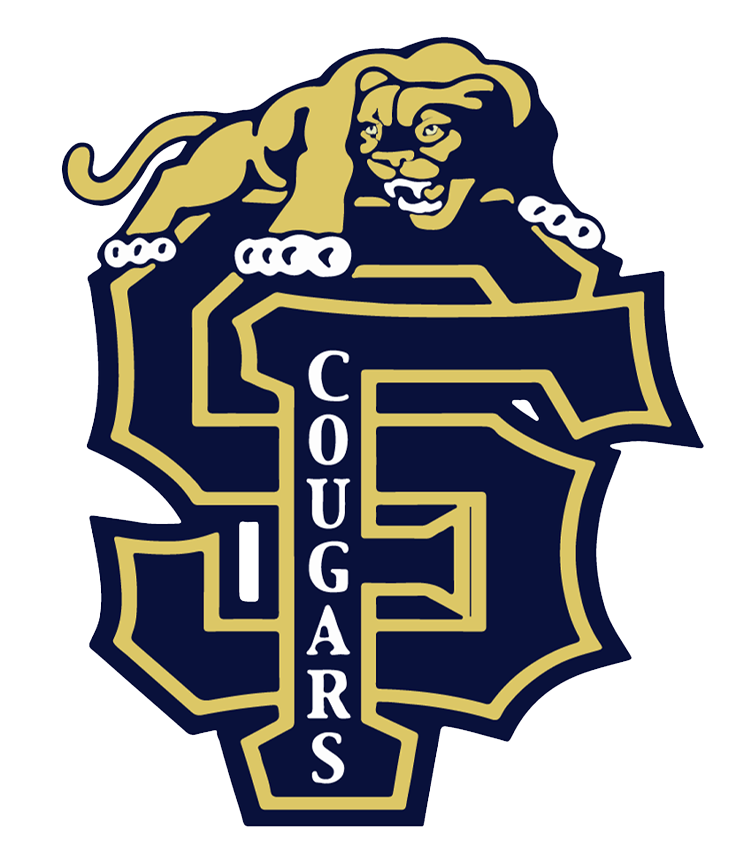Regarding the issue of Infinite Campus messages being directed to spam or junk folders, we have received confirmation from Infinite Campus that this is not a result of any malfunction within their system. Instead, it appears to be an email-specific problem. To ensure that your Infinite Campus messages are delivered to your inbox, we would like to provide you with some instructions:
Computer:
On your computer, open Gmail.
On the left, click More.
Click Spam.
Open the infinite campus email.
At the top of the email, click Not spam.
Phone:
On your Android phone or tablet, open the Gmail app .
Note: If you don't have the Gmail app, download it.
In the top left, tap Menu, Menu and then Spam.
Open the infinite campus email.
In the top right, tap More and then Report not spam.
Filter Option for Computer: Log into your Gmail account and select the gear icon at the upper-right corner.
In Quick settings, select See all settings.
Steps to access all settings in Gmail
On the next page, go to Filters and Blocked Addresses at the top, then select Create a new filter.
Steps to create a new filter in Gmail
Next, enter noreply@jotform.com in the From field, then select Create filter at the bottom.
Steps to create From address filter in Gmail
Now, turn on Never send it to Spam and Also apply filter to matching conversations.
Select Create filter at the bottom to complete the setup.
you may also try:
1. Whitelist Infinite Campus: Add the email address or domain from which Infinite Campus messages are sent (e.g., noreply@infinitecampus.com) to your email's whitelist or trusted senders list. This will inform your email provider that these messages are legitimate and should be delivered to your inbox.
2. Check Spam/Junk Folders: Regularly monitor your spam or junk folders for any misplaced Infinite Campus messages. If you find any, mark them as "Not Spam" or "Not Junk" to help train your email provider's filter and ensure future messages are delivered correctly.
3. Update Email Filters: Review your email settings and filters to ensure that messages from Infinite Campus are not being automatically filtered or redirected to a different folder.
4. Contact Email Provider: If the issue persists, reach out to your email provider's customer support for further assistance. They may be able to help troubleshoot the problem and ensure proper delivery of Infinite Campus messages.